|
...Continued from Page 8.
The final two label choices, device and page, are handled in a similar manner. Re-labelling a device to something that’s more appropriate for your system (turn “PVR” into “ReplayTV”) can add a more personalized feel to the remote. Labelling pages is a newer option, where each page in a device can have a custom descriptive name displayed whenever the “Page Overview” is requested.
Labelling on the Pronto, as opposed to in ProntoProEdit NG, imposes several limitations. For example, it’s impossible to change font sizes – whatever a button is set at is how it will remain. It is similarly impossible to adjust font colors or label positioning.
Stringing it all together.
Once devices have been created and commands entered, it’s time to link everything together via macros. A macro is used to automate sequences of repetitive commands, such as the steps for turning on a home theater or playing a movie. The TSU7000 permits macros of effectively unlimited length to be placed on any regular in-device key – although it does not allow assigning power and input-switching macros to devices, rest assured that this can be done in ProntoProEdit NG.
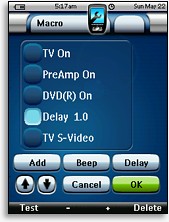
Macro Editing |
The macro editing interface on the ProntoPro NG is surprisingly complete, but some may find it frustratingly slow. Once a button has been selected for editing, the remote displays a screen itemizing the commands (if any) assigned to that key. Individual commands can be deleted or rearranged. Commands are added one at a time – select [Add], find the button you want to record, then tap it. The remote beeps and returns to the macro overview screen... after each and every command. It’s not really fair to call the process “macro recording” so much as “macro assembly”. Other macro functions include delays, which can be adjusted from 0.1 seconds to 10.0 seconds, and beeps. A [Test] button can be used to give the macro a trial run before saving.
Several of the ProntoPro NG’s important macro features are not available with on-remote programming, such as page jumps and multiple learned commands. Thus, the PC software really is a must for anything beyond basic editing.
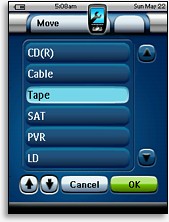 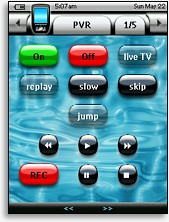
Moving Devices & Inactive Keys |
Moving and removing.
As new devices are always appended to the bottom of the Device Overview’s list, the Tool Menu’s [Move] option is there for relocating any device in relation to others. However there is no “move button” function: keys and the commands on them in one device can only be referenced from other devices via macros.
The [Delete] option removes an entire unwanted device, or single button from within a device. Of note here is how the ProntoPro NG handles removing in-device buttons. Previously, the ProntoPro had two separate states for buttons: active and inactive. Active buttons had commands and were shown at all times, while inactive buttons had no commands and were hidden during normal use. Whenever the learning mode was activated on the Pronto, any inactive buttons were made visible and could be selected. If one later decided to delete a button, it was the commands that were deleted – not the actual button.
| 
