|
...Continued from Page 13.
Do the shuffle!
Moving buttons around the page is done by either clicking-and-dragging with the mouse or, for more accurate positioning, clicking and moving with the keyboard arrow keys. Holding down the space bar when using the arrow keys will move the button in 10-pixel jumps. The button's current positional coordinates are always displayed in the lower status bar. Pressing [TAB] will advance to the next button (known as a "Sibling").
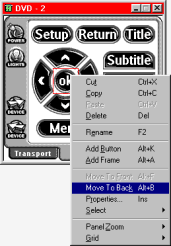
Button right-click options. |
A wealth of options can be found by right-clicking over the button - clipboard cut/copy/paste, quick change of name, plus options to move in front or behind other objects. Adding a blank new button can be done by right-clicking over an empty portion of the panel and selecting "Add Button", or using the menu at the top of the screen.
Another design alternative is "Frames". Frames can be used to display a bitmap that has no function, draw simple lines or colored rectangles, or group other buttons and frames together as a single movable object. The huge amount of memory available on the TSU2000 means you may have to work quite hard to use it all. Each panel can hold up to 255 frames or buttons - and each frame (known as a "Parent") can hold up to 255 additional frames or buttons ("Siblings"). So, the actual maximum number of buttons per page is, on an technical basis, effectively limitless. However, the display memory on the Pronto represents a more grounded reality, with the tangible number being around 80-110 buttons per page before the remote runs out of display memory and will spontaneously reboot. Surprisingly, some folks have come across this limit without meaning to. So, if you had doubts that any sort of design was in fact possible with ProntoEdit… just think of what someone might have been doing with 80-odd buttons on a single page!
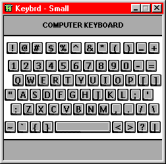
Some screens can contain a lot of buttons. |
Since ProntoEdit can only work with or select one button at a time, complex structures such as keypads and transport controls must be grouped together with frames if you plan on moving them easily. This is accomplished either by manually cutting-and-pasting each existing button into a blank frame, or by creating them in the frame to begin with. This is a somewhat awkward process - when moving a framed object you must click on an unused portion of the frame, otherwise you move the object inside the frame. Philips should really come up with an easier-to-use grouping system, along with the ability to move several things around at a time without needing to frame them.
Starting from scratch.
If you plan on creating a design completely from scratch, loading a bitmap manually into each and every button would take much too long. So, ProntoEdit includes two ways to quickly add prepared buttons. The first is by clicking-and-dragging while holding the [CTRL] key - this will duplicate that button in its entirety. Performing the same maneuver with the [ALT] key will only copy the bitmaps from one button and apply them to another. No shortcut is provided to copy the action list.
| 
