|
...Continued from Page 11.
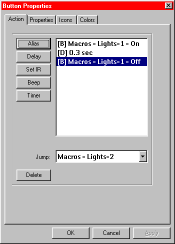
The "Action" tab. |
Lights, camera, action!
We'll first cover the "Action" tab. On the right side of the window is a listing of all commands associated with that button. On the left is a selection of different command types. Below both is the option for which panel to jump to after all tasks are completed. ProntoEdit 2.0 features five different types of commands: "Aliases", which form a soft link to another button elsewhere on the remote, "Delay", which adds a pause from 0.1 to 99.9 seconds in length, "Set IR", from which you can assign preprogrammed or learned commands, "Beep", which causes the button to beep in a customizable manner, and finally "Timer", for adding a timer command. Most of these functions have already been described for the base remote and really aren't that much different in ProntoEdit, but I will touch on two.
First, the concept of an "Alias" can be a bit hard to get around: basically, you can point button "A" to the commands associated with button "B". Aliases reference the button, not the specific commands, so if button "B" is modified, button "A" will also reflect those changes. In addition, the alias on button "A" uses up only a fraction of the memory that button "B" does. Aliases are almost always used exclusively with macros. When you need to use a specific command in several places, store the command in just one place and add aliases to it - a complete remote navigation screen is provided. Secondly, the new "Beep" function can be used to sound certain tones, or if you have too much time on your hands, play back entire musical tunes.
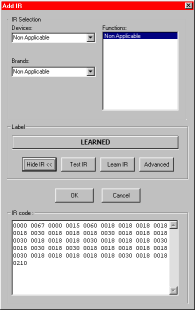
The "Set IR" screen. |
Adding and learning via ProntoEdit.
The new "Set IR" screen represents one of the biggest changes made in ProntoEdit 2.0. At the top of the screen is an "IR Selection" area which provides a simple way to select codes from the preprogrammed database. Select a device, a brand, a code set, then a specific function. The UEI database has been completely catalogued for use in ProntoEdit 2.0 - all functions are described with their true names, such as "Channel Down", "Memo Clear" and "Slow Forward". You don't need to remember that code 23, function 47 is "Power On"; it's all spelled out. Unfortunately, the code database is completely useless for Pronto TS-1000, Marantz RC5000, RC5000i or the forthcoming European RU940 2mb Pronto owners. Since the database commands stored in ProntoEdit are just pointers to the on-board hardware database, they simply won't do anything on those other remotes. In addition, there's no way to quickly create an entire new device based on one code set - each and every button must be configured individually.
The "Label" option on this screen is provided strictly for describing that function. For instance, the macro list shown under the "Action" tab for a "System On" button could have all of its commands named in plain English - "DVD On", "TV S-Video Input", "Receiver On". That would make changing their order easier than if they were all "Learned" or "UDB". Beneath this label are four additional buttons: "View IR", which displays a hex view of the infrared command, "Test IR", which transmits the current command (most of the time) from the Pronto if it is connected, "Learn IR", for capturing an infrared code, and "Advanced", for assigning Philips RC5/6 or RC-MM codes.
|
|

