|
...Continued from Page 6.
The logic surrounding commands, macros and page jumps can become confusing since it is possible to combine all three on a single button. First the single command would be sent, next the complete macro, finally the page jump. Page jumps within the macro would be ignored if one is instead assigned to the button. Why this was designed this way is anyone’s guess: a macro could replace the single command and page jump steps, so I’m not sure why this is even allowed.
Favorite Channels & Button Bitmaps
TheaterTouch Designer has been programmed to permit easy creation of favorite channel macros. The "Channel Macro Wizard" (under the Edit menu) asks you to select a remote control and then enter a series of commands to send before and after the actual channel digits. This is where you would add required input changes or "Enter" commands. Next you may choose from any button on any screen (most users will use the LCD for this) and then enter in the channel number sequence.

Side view of the TheaterTouch.
Click to enlarge. (27kb)
|
Now that you’ve got these channel macros you’ll probably want to change their buttons to graphical representations of the station’s logo. The main toolbox has a "Place Bitmap" command which opens a new window similar to the IR Library with a list of all icons available in every library file. You may also select a single library to limit the number of displayed images. Included with the program are a wide variety of transport icons, symbols, arrows and favorite channel icons. Applying any of these bitmaps is a simple matter of drag-and-drop to an LCD button of appropriate size. Note that this will replace any text that you may have entered on the button previously. Since there are only about 70 channel icons included, you will mostly likely find that not all of your channels are covered. No problem!
Included with the TheaterTouch are two supplementary applications specific to creating bitmaps. The first is called the "Button Bitmap Editor" which creates and edits libraries of icons for use on pre-defined buttons. The second is called the "Custom Button Editor" which creates libraries of nearly full-screen interfaces.
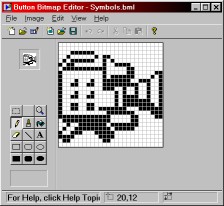
Button Bitmap Editor
|
We’ll first look at the Button Bitmap Editor. All custom bitmaps – whether created in the software or imported from a .BMP file – must be 26x10, 26x26, 58x26, 58x42 or 58x58 pixels in dimension and have no more than 2 colors. The package itself includes full pixel-editing capabilities including masks, zoom, pencil, paintbrush, fill, eraser, lines, text and various hollow or filled box styles. Each button can also be assigned default setting – such as whether it’s reversed, what button outline style should be used and whether it should be linked to the Main Menu, Control Panel or previous page. All bitmaps are stored in central libraries from which you can add, edit or remove individual icons.
Converting station icons from any source to a legible icon a mere 26 pixels wide with only two colors is a nearly impossible feat. Many of my tests looked closer to Braille than anything recognizable – I get the feeling that the included icons were almost completely drawn by hand.
| 
