|
...Continued from Page 1.
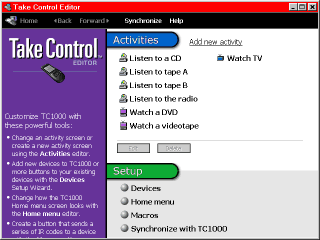 Learning
Learning
Where the Take Control really shines is in itís great software Ė both on the PC and built in the remote. A classic Microsoft "Setup Wizard" greets you when you plug in batteries and walks you through setting up devices and activities. First, you must set up a device. The Take Control includes a large library of built-in codes on the remote for everything from CD Players to Satellite Receivers. The library is uncommonly complete with obscure brands of components. For instance, there are over 130 VCR manufacturers included, many brands with multiple code sets. This is the first remote control Iíve found where I didnít have to learn every signal for my "Mode B" Hitachi VCR. It even had some useful signals my original remote didnít include.
When it comes time to program a device not built in to the Take Control the unit steps you neatly through the learning process for every button required Ė you donít have to manually select each one to learn a signal. This is a great time saver and shows attention to detail.
The remote learned everything I threw at it with aplomb, although it wasnít quite sure what to do with the "Macro" buttons on my original Sony receiverís remote (it should be noted that nothing yet has learned these long, complex signals properly). The Take Control can handle frequencies of up to 120KHz so only a small amount of equipment canít be handled.
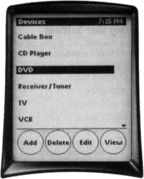 When you press the Menu button it alternates between the Home Menu, from where you can select activities and adjust all settings, or the last page you viewed Ė be it an activity or device screen. You can touch the screen to make a selection from the Home Menu in addition to clicking the wheel, however if the item you want is off the screen you must use the wheel to scroll the page. Additionally, the Take Control provides a complete help menu system that assists you in troubleshooting common problems and provides tips on usage.
When you press the Menu button it alternates between the Home Menu, from where you can select activities and adjust all settings, or the last page you viewed Ė be it an activity or device screen. You can touch the screen to make a selection from the Home Menu in addition to clicking the wheel, however if the item you want is off the screen you must use the wheel to scroll the page. Additionally, the Take Control provides a complete help menu system that assists you in troubleshooting common problems and provides tips on usage.
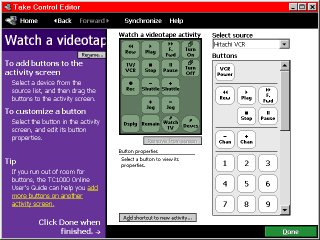 Activities
Activities
Once youíve set up all your devices itís time to create a few activities such as "Watch TV" and "Listen to the radio". For each activity you select which device controls the volume, channel and input selection. When youíre done, one screen of buttons controls the most commonly used functions for that particular activity.
To get the most out of this remote youíll need a PC with a free serial port. You merely plug the remote in, insert the CD and everythingís ready to roll. You donít even have to install the software Ė the first time you run the program a minimum set of files is copied to the hard drive, the rest runs from the disc. The package, entitled the Take Control Editor, is very professional looking and remarkably easy to use. It allows you to setup devices, activities and macros, learn IR codes and synchronize your remote with your PC. Everything is orderly and easy to access, however you canít have more than one profile so sharing configurations with other users isnít possible.
| 
