|
...Continued from Page 8.
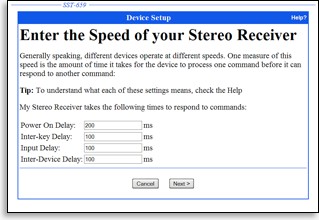
Adjusting device speed.
|
Some of SST’s functionality can be reproduced by using what are known as “discrete codes”. Discrete codes are infrared commands that tell a device specifically what to do, such as “turn on” or “go to input 4”, instead of the generic codes that typically come with original remotes that tell a device to “turn on if you’re off / off if you’re on” or “toggle to the next input”. The Harmony will make use of discrete codes where available, but will also simulate discrete codes on devices that don’t support them – and, more importantly, does so automatically. In addition to working with device inputs, a similar set of settings are available for power control.
The second option, “Adjust Speed Setting”, configures device delays. These are the delays necessary for your device to operate reliably with macros. For instance, many televisions have a “dead period” after turning on where they will not process remote commands. For the Harmony to work properly, that delay needs to be known. Other delays include dead time after switching inputs, minimum delay between commands, and the minimum delay after commands to other components.
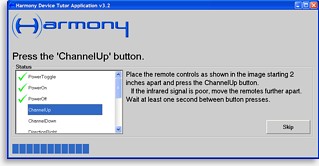
Learning IR codes.
|
Most of the default values are set on the extremely conservative side – which means that your remote is almost guaranteed to work, but without some necessary tweaking the SST-659 will feel slow and lethargic. If you’ve calculated that no power-on delay exists or that your device doesn’t mind being flooded with commands, most of these numbers can be set all the way down to 0 or 100 milliseconds. The maximum value is 25 seconds – and if you have something that needs that much of a pause, it sounds like a good time to upgrade!
A good remote knows when to learn.
The final selection, “More Options”, leads to a larger menu of device-related options. One of the new options on this submenu is “Learn Infrared Commands”. If the preconfigured setup for your device is missing any important functions, or if you opted to force the creation of a completely blank template, this is where you’ll teach the Harmony new infrared codes.
If one of the default languages was chosen, many of the functions shown on the main listing will have an origin of “Harmony Database”. If the command works fine, leave it as is – but if it doesn’t perform as expected, it can be overwritten with a new one captured from the original remote control. Functions with database origins cannot be deleted, which is one reason why I prefer to start from scratch.
The listing of all component functions is broken down into three distinct categories: “recommended commands”, “optional commands” and “other commands”. The first two sections are pre-loaded with button names added by Intrigue for the selected device type, such as power on and off, a numerical keypad, inputs, transport controls, menu controls and so on. The third section is where new commands that you name yourself are added.
Multiple commands can be grouped together and learned in a single session, although only those from one category at a time. As with all operations that involve the Harmony remote, a small utility is once again downloaded to your computer containing a list of commands to be taught. Learning proved quick and reliable, with the utility providing plenty of feedback on whether codes were properly captured. When the list has been exhausted, the utility uploads everything back to the website where the codes are processed.
| 
