|
...Continued from Page 13.
The backlight timer can be set to an auto timeout of 5 or 10 seconds – more settings would be appreciated. The backlight can be set to illuminate on any button push, only when one of the 17 buttons around the LCD screen are pushed, or only when the [Glow] (A.K.A. “backlight”) button is pushed. Unfortunately, the timeout doesn’t wait until 5 or 10 seconds after you stop pushing buttons, but rather 5 or 10 seconds after the last enabling button has been pushed. So, if you set the backlight to only come on with the [Glow] button, the backlight will shut off as soon as 5 or 10 seconds has elapsed, even if you’re still using the remote. The LCD screen remains active at all times and never shuts off.
Several advanced activity types can be installed upon request: “Manual Control” offers discrete device control with power status monitoring, “Set-Time” can adjust the clock without connecting the remote to a PC, while “Utility” and “Debugging” contain miscellaneous functions for more advanced applications.
Of note, during programming a number of the activity setup options didn’t actually do anything for the SST-659 remote... even though they seemed like they should. This is likely because Intrigue Technologies claims that one master configuration can be used for all three of their current models (although switching between models didn’t work quite right during our testing). Thus, some displayed options may only apply to the SST-768 or SST-748. Although portions of the website change depending on the model of your remote, others obviously don’t.
Throughout the website, Intrigue has added “Help” links that lead to information specific to the feature at hand. For more in-depth assistance, the “Support Center” has links for a flash-based setup tutorial, manuals, troubleshooting, downloads and more.
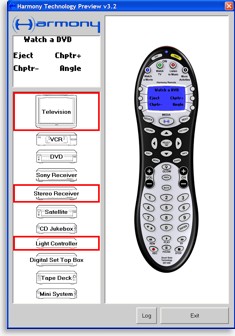
The Harmony simulator.
|
XML has left the building...
As mentioned earlier, raw XML editing is no longer supported with the SST-659. With former models it was possible to view and edit the raw programming code behind the Harmony and employ neat tricks such as custom variables, unofficially supported options, tweaking infrared code behavior and so on. In an effort to make the SST-659 easier and cheaper, XML options have been turned off.
Try before you transfer.
Before downloading your configuration to the remote, Intrigue Technologies offers a fully functional Harmony simulator. When “Advanced” user mode is enabled (a good feature to keep on, although it must be selected each time you log in), after choosing to update the remote the website displays a “Test” button that will download your configuration and run the simulator. For some reason the simulator is not part of the automatic CD installation procedure and has to be installed separately.
The simulator displays a graphical representation of the remote on the right side, along with an enlargement of the LCD screen and icons for all included devices on the right. Whenever commands for a particular device are sent, a box flashes around that device – an extremely useful tool for diagnosing potential macro order issues. It even helps demonstrate that the Harmony does an amazing job at optimizing macros to be as short as possible. Everything in the simulator works just as it would on the real remote control – activities, devices, the TV guide and more.
| 
