|
...Continued from Page 6.
The system did have its issues. At the beginning when the Harmony was a brand new remote, practically every device had to be manually configured by users. Now the site’s catalogue is much more complete and boasts over 30,000 unique components. The only issue remaining is that the system relies on “average” users to enter completely accurate model numbers, button names and device characteristics, not to mention properly learning each and every signal. The weakest link is now the first person to enter a new model – was everything completed properly, or will time need to be spent correcting the flaws?
If all devices are recognized as pre-configured, the website automatically starts creating new activities based on your system’s devices, such as “Watch Television”. Most activities can be created in “basic” or “advanced” mode.
“Basic” mode sets up the majority of items automatically, but still asks which device will control channels, what video and audio inputs the system needs to be set to, and so on. “Advanced” mode adds more variables, such as creating device punchthroughs, or adding custom actions to an activity macro’s beginning or end – useful if you want to set picture modes or adjust lighting scenes.
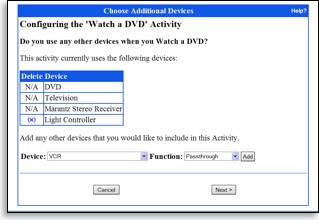
Integrating devices into an activity.
|
As soon as the last automatically detected activity is complete, the website downloads a test configuration to the remote. At this point the remote should be somewhat usable, but more work will be needed. After determining what needs to be done, return to the website and take a look at what the main menu offers.
Welcome to Harmonyopolis!
The home screen on the Harmony programming website is divided into three main sections: control buttons, devices and activities. The control section contains five options: “Update My Remote”, which transfers the latest configuration to the SST-659, “My Remote Preferences”, where overall remote settings are stored, “My Bookmarks”, where a listing of zapped television programs can be found, “Troubleshoot”, which starts a context-sensitive wizard to aid in fixing setup problems, and “Support Center”, which leads to a wealth of help, tips, tricks and manuals.
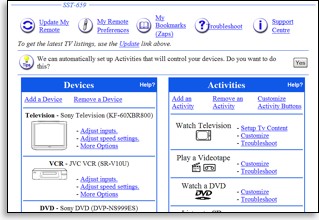
The Harmony home page.
|
Like all Harmony remotes, the SST-659 is divided into two main sections: devices and activities. So, the home page is also split into a basic representation of the remote. On the left side are all configured devices, while activities appear on the right. Configuring items in either section is done via small links beside each element.
As mentioned earlier, only one of each device type can initially be installed – so if you have two VCRs or perhaps another device not covered by the built-in database, now’s the time to add it. Devices recognized by the website’s database are quickly added just by typing in the model number, but completely new ones can take more time.
Adding an unknown device.
After determining that no existing device setup matches your model number, the website downloads a simple program to your computer that uses the SST-659 to learn three sample commands from the component’s original remote control. These are then uploaded back to the website for analysis. If possible, Intrigue’s algorithms will attempt to match those sample commands with a language type used in other device configurations. For example, if you have a new Panasonic DVD player, the website will likely determine that the remote’s language matches “Panasonic DVD players”.
| 
