|
...Continued from Page 4.
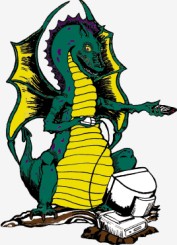
Xantech's fiery logo.
|
Dragon Drop? Point 'n' Click!
It's obvious from the start that Xantech's Dragon Drop-IR v4.5 software is designed for professionals. There's been little attempt to make the software pretty for a wider audience - but that's okay as it does everything you could want, it's quick and, like the remote itself, simple to use. It's also designed to work with a lot more of Xantech's devices than just the URC-2, so for this review we'll concentrate on the relevant parts.
Initially you're presented with a completely blank screen, save for a few menu commands. The first step is to create a new "Project" from the "File" menu. Next, select the product you're using: the URC-2 remote is fourth down on a list of 10 Xantech components. The spacious blank window now contains a good graphical representation of the URC-2 itself, with all devices and buttons shown as they would be in real life. The software operates logically - select the device and button you'd like to customize and a "Command List" window pops open with a place for you to "drag and drop" commands. But first you'll need some commands to work with, right?
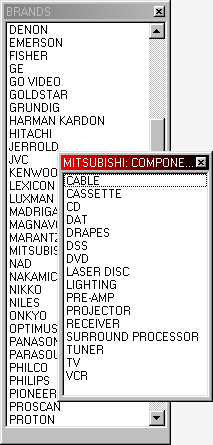
The palette editor.
|
"...And this one was only driven on Sundays!"
From the "Component" menu you can access the "Palette Editor", which is Dragon Drop-IR's central clearing house for device commands. This presents yet another window with a long list of brands, ranging from A/D/S to Zenith. Select a brand and a list of possible components comes up. Select a component and all possible buttons for that component are shown. My first thought was that this was a incredibly complete preprogrammed database of devices, specially for use with the PC software. Unfortunately, that isn't the case. Much like a car without an engine, this all-encompassing list of brands and functions is nearly useless as it is completely sans infrared commands. So, everything must instead be learned from your existing remotes into the Palette Editor. But...
The good news is that it's still possible to download pre-configured infrared commands for individual devices from Xantech's web site at Xantech.com - and RemoteCentral.com. First, we'll talk about creating your own libraries.
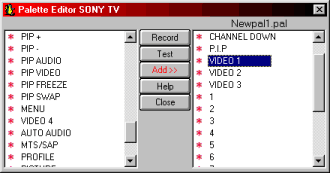
Creating a palette.
|
It turns out that the Palette Editor's master list of brands and components is merely a massive template for the creation of .PAL files - the files used to actually configure the remotes. Select the brand and type of component from the main window and you're presented with a new screen on which you can edit labels, add new commands and learn signals. Click the "Record" button and a window pops up with "Waiting for IR". Aim your source remote at the PCIR-1 or URC-2P's IR sensor, press the button, and bingo - it's learned. All commands that contain learned signals are marked on the list with an asterisk. The whole learning process isn't particularly automated as you must manually click on each command before learning. After going to the trouble of individually entering appropriate command names, I would have preferred to see it automatically move to the next slot and allow me to keep my hands on the source remote.
| 
