|
...Continued from Page 8.
The MX-700 is capable of learning signal frequencies ranging from 10kHz to 100kHz, which covers the majority of devices. Several brands, such as Bang & Olufsen and some Kenwood equipment, use higher frequencies that can’t be controlled. The remote also doesn’t detect parity or toggle-bit codes when learned, although it seems that the built-in database versions (if available) function correctly. Finally, I had some difficulty learning Hitachi codes, which posed no difficulty on the MX-500. In the end it required over a dozen download trials before everything was captured correctly. If my computer was nearer the equipment, I could have tested the learned commands at any time through a connected MX-700 via the “Test” button.
Macros: more than before!
Step number five on the setup list involves tying the system together with macros. Macros are recorded sequences of commands that can be played back automatically from a single button. A huge upgrade on the MX-700 is the ability to place macros on any LCD square (plus the [On] and [Off] hard buttons). Each macro can contain up to 190 steps, including fully customizable delays from 0.1 to 30.0 seconds. No default delay is added between commands – making the MX-700 much quicker at sending macros than the MX-500!
The special “Macro & Favorite” window includes all the necessary tools for recording a macro. Simply select where the macro goes, press the “Record” button, then navigate the remote and enter commands, watching the list of steps grow in real time. Pauses are inserted by the “Delay” button, and recording ends by pressing “Record” a second time. Commands can also be dragged around the list if they’re not in the desired order. Each macro can finish by having a page jump, which sends the remote to a specific device page. Entire macros can be tested at any time, just like learned commands.
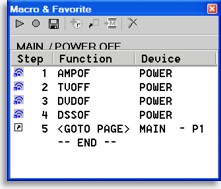
The "macro" window.
|
Advanced macro tricks.
A few advanced tricks, which you’ll only discover by reading the rather lengthy programming manual, can be created with macros. First, Main Menu device buttons will always immediately jump to the first page of the attached device (unless all pages in that device are hidden). If a manual jump is added, the remote will perform the jump once the macro is finished. The programming manual describes a complicated way to create a “please wait while the macro runs” screen using this behavior.
Next, if a delay is added to the beginning of a macro, that button will be treated as “push and hold”. This means that in order for the macro to be transmitted, the button must be held for as long as the delay is set. This is particularly useful for automatically switching device inputs. If a macro is assigned to a device without a push and hold time specified, the user must hold down [Main] while selecting the device if they don’t want the macro sent.
It’s also possible to have double-function buttons with a preprogrammed or learned command and a macro. If the button is merely pressed, the single command will be broadcast. If the button is held, the complete macro will be sent. Although preprogrammed codes and learned signals cannot be copied from one button to another, the capability exists to copy the steps from one macro into another.
| 
