|
...Continued from Page 9.
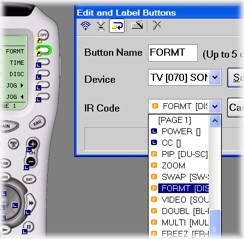
Changing an alias.
|
As mentioned earlier, macros can only be assigned to LCD-based buttons and the two [Power] hard buttons. If you simply must have a macro on another hard button, this can be accomplished through aliases. An alias is a soft link to another button – it basically says “this button should behave just like that one” and will reference single commands or complete macros. Aliases cannot be used on double-function buttons. Changing the alias, or where a button points, is done on the “Edit and Label Buttons” window. Normally, a button points to itself – to change that, just select a new device and command from the dropdown lists. It’s also possible to copy and paste buttons anywhere on the emulator via the “CTRL-C” and “CTRL-V” keyboard shortcuts, but this only aliases one button to another and doesn’t make an exact copy of learned codes or programmed commands.
Aliases are handled differently than “Punchthroughs”, which MX Editor also supports. Conceptually they’re the same thing; punchthroughs merely alias a whole group of buttons at once. Listed as setup item number six, punchthroughs are handled on a device-by-device basis for four individual control clusters: volume, channel, transport and numeric keypad.

The SideKick.
|
Just what SideKicks are for...
Programming step number seven is configuring the SideKick. Simply drag-and-drop whatever commands you like from the MX-700 onto the MX-200’s buttons. The MX-200 is capable of holding anything on its 11 keys that the MX-700 can, from lengthy press-and-hold macros to double-function buttons. Indeed, it’s such a robust little remote I just wish there was more of it!
Finally, the last step shown in MX Editor is customizing the MX-700’s automatic backlight timeout, from 0 (stay on only as long as the button is held) to 99 seconds. The SideKick even picks up the same timeout period automatically!
Favorite channels & such.
An important step not listed separately on the handy “things to do” menu in MX Editor is setting up the “Favorite Channels” section of the remote. Ostensibly created as a way for absent-minded channel surfers to quickly access their favorite channels directly by name (or at least, by a 5-character version of that name), this section can be used for almost any purpose.

The emulator.
|
Accessed by hitting the [Fav] button on the remote, this area can contain up to five LCD pages worth of buttons. Note that only macros can be stored here – the other hard buttons below the screen maintain the same functions as the previously active device.
With the MX-500, Fav section macros could only hold up to 10 steps and access a device’s numerical keypad. With the MX-700, such limitations have been banished! Fav macros are now full-fledged, capable of accessing all commands from any device. Don’t have 50 favorite channels? Dedicate a page to lighting modes – once you’re done perfecting the ambiance, press the [Main] button to return to the last visited device. As a side note, pressing the [FAV] button rotates forwards through page numbers, while pressing [PAGE] moves backwards.
All buttons on the emulator indicate whether they have assigned steps. If a key holds a learned command, a little blue “L” appears on the sample MX-700. Aliases are shown with a yellow arrow; punchthroughts get an orange “PT”; macros a green “M” (or an “F” for the favorite channel versions). IR database commands only get a nearly invisible tiny red dot; I would have thought a red “D” matching the other letters would have been appropriate. Holding the mouse cursor over any button produces a popup that indicates quickly what command it contains – especially useful for aliases.
| 
