|
...Continued from Page 4.
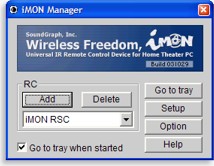
The iMON's Manager
|
Auto-configuration...
During the installation process, your hard drive is scanned for various applications pre-configured with templates. The list is not particularly extensive, but does cover popular options such as Internet Explorer, MSN Messenger, Windows Media Player, WinAmp, PowerDVD, WinDVD and PowerPoint. Whenever one of these programs is the “active” window, the remote’s configurable buttons (primarily those in grey) readjust and map to a different set of commands. Thus, buttons can perform different functions under each program.
Located in the system tray (typically the bottom right-hand corner of the screen, where the clock resides) is a tiny circular icon for the “iMON Manager”. Double-clicking this icon brings up a small window with various selections. The most important one is “Setup”, where remote buttons are matched up with application functions. The Setup window has five tabs along the top: “Program Commands”, “Windows Commands”, “Customized Windows Commands”, “Macros” and “Launcher”. We’ll start off with the first tab, “Program Commands”.
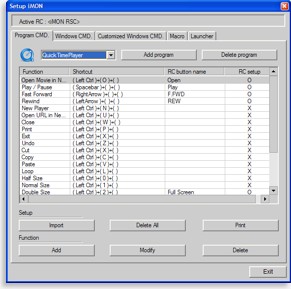
Program Commands
|
...Manual setup, too.
If the remote doesn’t already operate as desired for any of the automatically detected programs, it’s easy to fix. First, select the program’s name from the drop-down list at the top of the window. The Manager now displays a simple spreadsheet-style grid containing a list of functions and equivalent keyboard shortcuts, the name of the remote control button the function has been assigned to, if any, plus another column indicating whether the function is active on the remote.
For example, the iMON Manager configured Windows Media Player with 9 remote-assigned commands. A further 14 other commands can be placed on any of the available buttons. All commands can be renamed, deleted or otherwise customized. If a desired function isn’t already available, the Manager will let you name a new command, assign up to three simultaneous keystrokes, then allocate it to a button.
Programs that aren’t covered by any of the built-in templates can be configured with the “Add Program” button. The Manager first displays a list of all applications currently running on the system, or you can skip that and browse to a specific executable file. Key and button assignments can also be printed out for future reference.
The main problem with adding a new command or creating a completely new template is discovering which keyboard combinations are required to activate certain functions – not all are as readily spelled out as [Control] plus [S] for “save”. For instance, Media Player’s “fast forward” command is [Control] plus [Shift] plus [B] and MSN Messenger’s “sign out” command is [Alt] plus [F] plus [N]. Some detective work may be required for a fully functional remote.
If a supported program is installed later, after the iMON Manager, its preconfigured template can be added via the “Import” button. A total of 26 templates are included, and additional ones can be installed if they are made available by the manufacturer or saved and shared by end users.
| 
