|
The database screen's "Custom" button leads to one of the four free-floating windows: the "IR Database Navigator". This looks and operates different than the main "IR Database" screen, in that instead of assigning a preprogrammed code to an entire device at a time this window will let you drag-and-drop individual preprogrammed codes anywhere. That's right - just as on the MX-3000 it's possible to mix multiple preprogrammed code numbers under a single device. So situations where one device's needed commands are spread over two or three different codesets will finally be workable.
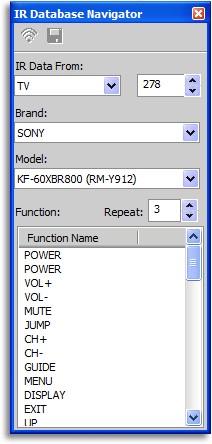
The IR Navigator.
|
The specialized Navigator can even be a better method of assigning preprogrammed commands from scratch, since it's possible to pick and choose only the commands appropriate for a device and place them in the desired button positions. It also displays longer function labels, making it easier to figure out exactly what a command does compared to the cryptically truncated 5-character versions one would normally get.
Of course, you may not want to deal with preprogrammed codes at all. While using the database can lead to a super-quick remote setup, it's not going to result in a perfect configuration. Missing commands, inappropriate or mysterious labels or just plain unsuitable function placement... sometimes it's easier to start from scratch and do it right with learning.
3. Customized text.
Before learning anything from the original remote controls, LCD-based buttons and labels must first be created to hold those commands. The third setup stage, "Edit Buttons", makes quick work of creating new blank positions or even rearranging preprogrammed commands. Looking very much like the device creation screen, the "LCD Button Editor" supports as many pages of buttons as needed, up to 255 per device, with up to 10 commands per page. Unlike previous MX series remotes that allocated memory to items whether they were needed or not, the MX-950's new flexible memory structure creates devices and pages on the fly. Combined with the 36 available hard buttons you could store an amazing 2,586 commands under a single device - but just try to find anything!
As with device names, most command labels will be limited to 5 uppercase characters, but also as with devices, a single command can be made "double column" so that it occupies an entire row and offers 11 characters to play with - useful for functions that don't abbreviate well. All labels can now be aligned to the left or right edges or centered on a button-by-button basis. A handful of iconic symbols are also available for use alongside standard alphanumeric characters: up, down, left, right, fast-forward, rewind, pause and stop. It would be nice to see this minute list of symbols considerably expanded.
Buttons can be moved between the different LCD pages simply by dragging, and if one already holds any sort of command it will be moved alongside the text. Unfortunately, the process of inserting a blank page of buttons before or between other pages is not exactly obvious. While I was typing in the function names for my receiver, after the 9th LCD page (yes, there are a lot) I realized that I was going to need some sort of section index if I ever hoped to find what I needed before I no longer needed it. But since there was no way to add a page to the beginning of the device using the button editor and pages cannot otherwise be reorganized, I thought that I might have to manually shuffle nearly 80 commands over to the next page one by one. I discovered that it was possible to add a new page to the end of a device in the tree view using a right-click shortcut, and then shuffle over each previous page in its entirety using copy and paste.
| 
