3. Customized text.
Before learning anything from the original remote controls, LCD-based buttons and labels should first be created to hold those commands so you’ll know what will go where. The third setup stage, “Edit Buttons”, makes quick work of creating new blank positions or even rearranging preprogrammed commands. Looking very much like the device creation screen, the “LCD Button Editor” supports as many pages of buttons as needed, up to 255 per device, with up to 6 commands per page. Unlike lower end MX series remotes that allocated specific memory to items whether they were needed or not, the MX-900 employs a flexible memory structure for its 1 megabyte that creates devices and pages only as needed. Combined with the 34 available hard buttons you could store an amazing 1,564 commands under a single device – but just try to find anything! Realistically, URC expects the remote to hold 40 devices with 40 pages of commands each.
As with device names, command labels are limited to 7 uppercase characters. All labels can be aligned to the left or right edges or centered on a button-by-button basis, although the default of right alignment makes the most sense. A handful of iconic symbols are also available for use alongside standard alphanumeric characters: up, down, left, right, fast-forward, rewind, pause and stop. I’ve been asking for some years now, and it would still be nice to see this minute list of symbols considerably expanded. Individual buttons can also be edited on the fly using the “General” tab on the top half of the Properties bar.
Buttons can be moved between the different LCD pages simply by dragging, and if one already holds any sort of command it will be moved alongside the text. Unfortunately, the process of inserting a blank page of buttons before or between other pages is not exactly obvious. The most apparent method is to drag each button on a page over one by one, but the more economical method is to return to the main tree view, insert a blank page at the end of a device, and then using the right-click “copy” and “paste” operations to shuffle over each page in its entirety.
Other features include the ability to hide any pages of commands from view or normal remote navigation. Commands on hidden pages can still be referenced from macros, so this is a great way to keep advanced functions from being inadvertently accessed while still making them available to automation sequences. It’s also possible for macros to jump a user to hidden pages, allowing a programmer to create a streamlined and foolproof remote for general family use while utilizing special “secret” macros to lead power users to more advanced controls.
4. Infrared code learning.
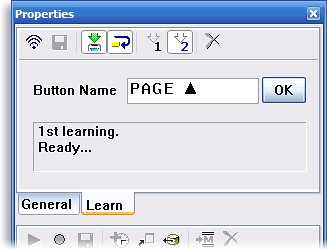 Learning IR codes.
If a preprogrammed device is missing a function or if you just prefer to do things your own way, you’ll need the fourth stage in programming the MX-900: learning commands from the original remote controls. This is accomplished with the Property bar’s “Learn” tab, located just next to “General”.
Two different infrared learning styles are included with MX-900 Editor: single pulse and double pulse. Single pulse is the quickest way to learn something as the software captures the command using just one infrared burst. This is the most common learning technique utilized by remotes, but URC’s alternate double pulse learning can be more reliable. I’ve always had minor issues learning commands on MX series remotes, where after a seemingly successful learning session I’ll discover 3 or 4 commands in a device that don’t actually work. Double pulse learning eliminates this, and it allows the MX-900 to better learn strange formats and toggle bits.
| 
