|
...Continued from Page 5.
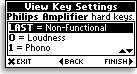 Since the Guide Remote makes few changes to UEI's default code database, devices with odd functions assigned to the numeric keypad on a One For All remote will also be assigned the same buttons here. Realizing this, Evolve has added a screen that displays exactly what functions are assigned to each hard button. For instance, for my Marantz receiver it shows that button [5] will switch to the VCR input. Now, the only way to see this information is via the setup menu, so you'll need a photographic memory for this to be useful when it counts. Although most of these hard button commands are also duplicated on the LCD screen list, there appear to be many that are not. Functions that didn't match their hard button labels should have been automatically relocated to the advanced functions list.
Since the Guide Remote makes few changes to UEI's default code database, devices with odd functions assigned to the numeric keypad on a One For All remote will also be assigned the same buttons here. Realizing this, Evolve has added a screen that displays exactly what functions are assigned to each hard button. For instance, for my Marantz receiver it shows that button [5] will switch to the VCR input. Now, the only way to see this information is via the setup menu, so you'll need a photographic memory for this to be useful when it counts. Although most of these hard button commands are also duplicated on the LCD screen list, there appear to be many that are not. Functions that didn't match their hard button labels should have been automatically relocated to the advanced functions list.
Macros: something they really couldn't do without!
One of the useful new features that the RD5000M sports over the RD5000 are macros - so I guess that explains the "M". Macros are basically sequences of commands that can be played back at the touch of a button. So, if you always press the same buttons to turn on your system and start a movie playing, those steps can be recorded and played back automatically from a single macro labelled "Start Movie".
Macros can't be integrated into a device and instead have their own dedicated section, accessed via a specific hard button. As the silkscreen printing on the case hasn't changed over the RD5000, users will have to remember that the left [Mode] button does not change the active device, but instead enters the new macro section.
The Guide Remote supports 32 macros with up to 100 commands in each, placed on either the 18 hard buttons or in the LCD-based list. The option to configure a macro is located under the Device Menu. First the macro's name must be entered, which can be up to 16 characters long. The Guide Remote doesn't use the classic "telephone keypad" style of entering characters and instead requires extensive amounts of scrolling through uppercase and lowercase letters, numbers and standard ASCII symbols via the cursor keys. Symbols and icons are not available. After that's completed, the macro begins recording. Any function from any device can be added. The remote supports delays between commands, ranging from a half second up to 60 seconds in length, in 16 increments. Macros can have their names edited and their list position changed at any time.
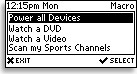 There are several limitations when it comes to macros. Firstly, macros can't have their contents edited after creation. If something needs to be modified the macro must be deleted and re-recorded. Secondly, macros can't jump to a particular device upon completion, but pressing the "Exit" button after a macro has run will return you to the last normally accessed device. Finally - and this has already been mentioned - macros can't be placed inside a device. Taking that a step further, macros also cannot be assigned to a device so that when that device is selected it automatically plays back.
There are several limitations when it comes to macros. Firstly, macros can't have their contents edited after creation. If something needs to be modified the macro must be deleted and re-recorded. Secondly, macros can't jump to a particular device upon completion, but pressing the "Exit" button after a macro has run will return you to the last normally accessed device. Finally - and this has already been mentioned - macros can't be placed inside a device. Taking that a step further, macros also cannot be assigned to a device so that when that device is selected it automatically plays back.
| 
