 |
 |
|
|
Philips Pronto NG Family Forum - View Post
|
|
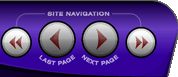 |
|
|
|
 |
|

The following page was printed from RemoteCentral.com:
| Topic: | pages in pronto ng This thread has 3 replies. Displaying all posts. |
|
| Post 1 made on Tuesday February 28, 2006 at 08:31 |
paul addy Long Time Member |
Joined:
Posts: | December 2005
478 |
|
|
Could any body advise me how many pages you can have set up on the pronto ng programme for the ru950, i have my sony hard drive music player set up in pronto listing the artists and groups each on an individual page and was thinking of adding all the album art as well on a seperate page with the album tracks, but this would be about 150 pages ish, teamed up with all th other pages on the system i didnt want to start it and then find out theres not enough room to take all theses pages.
any ideas before i start would be welcome.
thanks
Paul
|
|
| Post 2 made on Tuesday February 28, 2006 at 15:13 |
Peter Dewildt Loyal Member |
Joined:
Posts: | July 2001
6,307 |
|
|
There is no direct answer. It all depends on what you have on each page, how many different images you have, how well the images compress, etc.
|
Peter
Pronto 1000 (retired), Pronto TSU7000, RFX6000 (retired)
Pronto 2xTSU9600, RFX9400 |
|
| Post 3 made on Wednesday March 1, 2006 at 18:28 |
mburwen Founding Member |
Joined:
Posts: | August 2001
1,185 |
|
|
The limitation is set by the memory capacity. Everything you program into your pcf takes up memory: bitmaps, macros, IR codes, pages, etc. The fewer non-page items you have, the more pages you can include.
|
|
| Post 4 made on Thursday March 2, 2006 at 00:23 |
Lyndel McGee RC Moderator |
Joined:
Posts: | August 2001
12,999 |
|
|
Even labels on buttons/panels take up memory. The easiest way to see how much a single page will take up is to create a new PCF. Simulate it. While simulator is running, open a command prompt and change to %Software Install Location%\SIMULATOR. There you will find a default.bin file. Record the size of the file after you've done a dir command in directory. Next, add a page with artwork and such to your file. Include all text/jumps/IR code selections, etc... Simulate again. Compare the 2 file sizes again. Subtract the largest from the smallest and you will see exactly how much memory that page and all items it contains uses. You can save tremendous amounts of memory for full-page images or jackets simply by reducing the colors in the image to 256 colors.
The remote supports 1-bit, 4-bit, 8-bit, and 24-bit images which are 2-color, 16 color, 256 color, and 16Million colors, respectively.
If you are using PNG files, images will either be 256 color or 16Million colors. 16 and 2 color PNG files are not allowed.
Therefore, if you need a plain image with 16 colors or less, my personal recommendation is to save as a 16 color BMP file or as a 2 color BMP file. Most image utilities will allow 16 color saves with no problems. However, I, personally have some images that contain text and are Black and White (2-Colors) and I'm having to use Hijaak to reduce the colors to 2 as PaintShop Pro 8 does not support anything less than 16 colors.
|
Lyndel McGee
Philips Pronto Addict/Beta Tester
|
|
 |
Before you can reply to a message... |
You must first register for a Remote Central user account - it's fast and free! Or, if you already have an account, please login now. |
Please read the following: Unsolicited commercial advertisements are absolutely not permitted on this forum. Other private buy & sell messages should be posted to our Marketplace. For information on how to advertise your service or product click here. Remote Central reserves the right to remove or modify any post that is deemed inappropriate.
|
|
|
|
|

