 |
 |
|
|
Philips Pronto Professional Forum - View Post
|
|
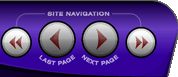 |
|
|
|
 |
|

The following page was printed from RemoteCentral.com:
| Topic: | how to add more pages This thread has 12 replies. Displaying all posts. |
|
| Post 1 made on Tuesday April 7, 2009 at 06:30 |
contikimarc Lurking Member |
|
|
how do i add another page to my cable so i can insert the cable logo's?
Last edited by contikimarc on April 7, 2009 06:58.
|
|
| Post 2 made on Tuesday April 7, 2009 at 07:55 |
Guy Palmer Active Member |
Joined:
Posts: | June 2008
648 |
|
|
|
| Post 3 made on Tuesday April 7, 2009 at 08:03 |
Tom Light Long Time Member |
Joined:
Posts: | December 2006
229 |
|
|
Indeed, right mouse button, then "insert page"
|
|
| OP | Post 4 made on Tuesday April 7, 2009 at 09:13 |
contikimarc Lurking Member |
|
|
thank you.And to insert my cable icons,i just hit the insert button and find my icon from my desktop?and how do i get it to correspond with the cable remote?
|
|
| Post 5 made on Tuesday April 7, 2009 at 09:34 |
Guy Palmer Active Member |
Joined:
Posts: | June 2008
648 |
|
|
Contikimarc,
It seems to me that you really should spend some time reading the manual as, otherwise, you will never make any real progress on your configuration.
To answer your question (assuming you are using PEPv2):
a. To insert a button: Insert-button.
b. To put the logo onto the button: highlight the button, go to the appearance tab, highlight the 'released state' and then click the 'add image' icon.
c. To link the button to an IR code: highlight the button and go to the actions tab. Then go to the equipment & codes tab in the bottom left and highlight the relevant device in your database. Then highlight the relevant function and drag it into the actions window.
|
|
| Post 6 made on Tuesday April 7, 2009 at 11:49 |
chiro Long Time Member |
Joined:
Posts: | April 2008
42 |
|
|
c. To link the button to an IR code: highlight the button and go to the actions tab. Then go to the equipment & codes tab in the bottom left and highlight the relevant device in your database. Then highlight the relevant function and drag it into the actions window. Actually for adding channels to icons the easiest way is to hightlight the button, go to the actions tab and do the "Add ChannelMacro Action" then type in the corresponding channel # he wants to link. But I do agree that he looks like he needs to do alot of reading. It may seem tedious at first but its the only way. Otherwise you'll be constanlty posting questions that are easily answered by reading the manual.
|
|
| Post 7 made on Tuesday April 7, 2009 at 12:00 |
Lyndel McGee RC Moderator |
Joined:
Posts: | August 2001
13,001 |
|
|
There are FAQs on this site. Start with the Classic Pronto FAQ, followed by NG FAQ and then the FAQ for this forum if it exists
Then, you might want to also download and read the ProntoEdit 4 manual from the Classic Pronto Files section. It explains many of the concepts you will need when working with these remotes.
If you are a dealer, sign up for training with Philips. If a home user, well then start with the stuff I provided above.
Also, realize that you can search this forum as well as the 2 I mentioned above.
|
Lyndel McGee
Philips Pronto Addict/Beta Tester
|
|
| OP | Post 8 made on Wednesday April 8, 2009 at 20:18 |
contikimarc Lurking Member |
|
|
thanks guys for your answers,yes i should read the damn manual if only the manual actually had all this info.It came with 2 manuals of which one tells you basic stuff and the other is how to configure your remote but not into how to change or create pages,how to add icons and stuff like that.
is there suppose to be a real manual for this or is this what everyone has?
|
|
| Post 9 made on Wednesday April 8, 2009 at 20:40 |
Peter Dewildt Loyal Member |
Joined:
Posts: | July 2001
6,307 |
|
|
It is all in the online help.
|
Peter
Pronto 1000 (retired), Pronto TSU7000, RFX6000 (retired)
Pronto 2xTSU9600, RFX9400 |
|
| Post 10 made on Thursday April 9, 2009 at 00:31 |
Lyndel McGee RC Moderator |
Joined:
Posts: | August 2001
13,001 |
|
|
On April 8, 2009 at 20:18, contikimarc said...
thanks guys for your answers,yes i should read the damn manual if only the manual actually had all this info.It came with 2 manuals of which one tells you basic stuff and the other is how to configure your remote but not into how to change or create pages,how to add icons and stuff like that.
is there suppose to be a real manual for this or is this what everyone has? There are 2 printed manuals that come with remote. From the editor, press the well-known F1 key for help.
|
Lyndel McGee
Philips Pronto Addict/Beta Tester
|
|
| Post 11 made on Thursday April 9, 2009 at 11:44 |
Maybe this will help. [Link: pronto.philips.com]Look under TSU9600...on the right is 'Instructions for use-software'...under that is the .pdf manual for ProntoEdit Professional.
|
Alan |
|
| Post 12 made on Thursday April 9, 2009 at 14:50 |
Lyndel McGee RC Moderator |
Joined:
Posts: | August 2001
13,001 |
|
|
Note that the above manual is for PEPv1 but many things such as how to add pages still apply.
|
Lyndel McGee
Philips Pronto Addict/Beta Tester
|
|
| Post 13 made on Thursday April 9, 2009 at 23:04 |
rieger Long Time Member |
Joined:
Posts: | February 2009
14 |
|
|
The best thing you can do is probably use the wizard and save the project and then use that project to understand the programming. Or you can download someones project and try to learn from that also. But play around with the program and in a couple of days you will see that the program is fairly simple and brilliant.
|
|
 |
Before you can reply to a message... |
You must first register for a Remote Central user account - it's fast and free! Or, if you already have an account, please login now. |
Please read the following: Unsolicited commercial advertisements are absolutely not permitted on this forum. Other private buy & sell messages should be posted to our Marketplace. For information on how to advertise your service or product click here. Remote Central reserves the right to remove or modify any post that is deemed inappropriate.
|
|
|
|
|

