 |
 |
|
|
Philips Pronto Professional Forum - View Post
|
|
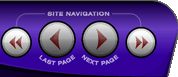 |
|
|
|
 |
|

The following page was printed from RemoteCentral.com:
|
Pronto Pro Tsu 9400 : Self Learning
| |
|
| Topic: | Pronto Pro Tsu 9400 : Self Learning This thread has 2 replies. Displaying all posts. |
|
| Post 1 made on Thursday December 25, 2008 at 13:13 |
zannalu Lurking Member |
Joined:
Posts: | December 2008
2 |
|
|
I'm sorry for my bad english guys but i'm italian and i am a little bit out of training...I would like to know how can i use the self learning functions for my new pronto pro 9400 cause i've a problem with my database....i'dont know where they are (on my pronto panel or on prontoedit's software?) and again a quickly questions: its possible to find my toshiba's projector code or i have to use the self learning functions?
Thank you so much to all.... and Merry Christmas!
|
|
| Post 2 made on Thursday December 25, 2008 at 17:09 |
GuerillaBuild Long Time Member |
Joined:
Posts: | December 2008
79 |
|
|
Hi zannalu,
your english is pretty darn good! Better than my Italian; that's for sure! I'm going to assume that you are using Pronto Edit Professional v2 (PEP2). If you are using the original PEP, I would need to defer that to someone else who is familiar with the older editor. Your Toshiba projector is most probably already in the Philips database: I counted 14 Toshiba projectors in the DB. If not, you can create an entry for your device in Mydatabase. Once created, you will need to add the 'component functions'. Each time you add a function, you have the ability to learn the code for that function (plug your pronto into the computer via the USB cable and each time you click on learn the pronto will read whatever IR code you fire at it). Regarding finding the database in PEP2: There are a number of ways to reach MyDatabase and the Philips default database. I've included a set of quick steps below to get you started. Hope you have fun with your TSU9400 and Merry Christmas!
Regards // Jason
Getting to MyDatabase / Philips Database in PEP2
-----------------------------------------------
Step 1:
Either Create a new project or load an existing project in PEP2
Step 2:
Click on the MyDatabase button on the toolbar at the top. If your personal database is empty, then you will need to use the Philips database: Click on Tools, Database, Philips database to access the default collection of devices (lots and lots and lots of them)!
Step 3:
Search through the database and find the entry for each piece of equipment your going to control with the Pronto.
Step 4:
For each item that you want to include in the project, click on the 'Add Component to Project' button on the bottom right. You should see a green check mark next to each component that you've selected.
Step 5:
Once you've selected all your equipment: click on the 'Go To Project' button on the top toolbar to return to the main editor.
Step 6:
Once back in the editor you should now see a list of the equipment and their related IR codes in the Equipment and Codes tab in the building blocks section of the editor.
|
You can hide almost anything until you have to put the drywall up! |
|
| OP | Post 3 made on Thursday December 25, 2008 at 18:29 |
zannalu Lurking Member |
Joined:
Posts: | December 2008
2 |
|
|
thank you so so so much for your attention....now it's all ok!!
|
|
 |
Before you can reply to a message... |
You must first register for a Remote Central user account - it's fast and free! Or, if you already have an account, please login now. |
Please read the following: Unsolicited commercial advertisements are absolutely not permitted on this forum. Other private buy & sell messages should be posted to our Marketplace. For information on how to advertise your service or product click here. Remote Central reserves the right to remove or modify any post that is deemed inappropriate.
|
|
|
|
|

