 |
 |
|
|
Philips Pronto Professional Forum - View Post
|
|
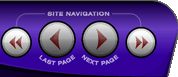 |
|
|
|
 |
|

The following page was printed from RemoteCentral.com:
|
Adding new bmp files to the button gallery
| |
|
| Topic: | Adding new bmp files to the button gallery This thread has 4 replies. Displaying all posts. |
|
| Post 1 made on Monday January 1, 2007 at 20:32 |
Dave Heald Lurking Member |
Joined:
Posts: | January 2007
2 |
|
|
First, hello - Despite being titled a newbie on the forum, I'm a long time TS1000 user with heavily customized CCF with tons of macros, so I'm quite familiar with the classic (& few time updated) ProntoEdit programs. To support my soon to be purchased 9600, I've already updated the new PEP database with my equipment that didn't exist on their list of choices but now that I get to the fun part I've hit a snag.
Here's the problem, sort of a chicken or egg paradox...I created a bmp image of my Slim Devices Squeezebox to use as a homepage button since there was no good button in the gallery (plus a faded version for the 'pressed' status button image), but can only get them into the Images area in the Gallery. I can't figure out how to get the bmp's into any of the Button categories so that I can use the image as a button.
The PEP instructions say to CTRL-drag a button from a page in a configuration file (.xcf?) into the desired button category. But since this is a from-scratch bmp, I can't get it into an xcf as a button until I can create it as a button first. (Note that placing the bmp 'image' onto the page and then CTRL-dragging doesn't work)
I'm probably missing something simple since I know this is possible (I've seen the sample screen captures from OnlyOneRemote and some other configuration service vendors) but I just can't figure it out. Help would be appreciated.
Thanks in advance for any assistance provided!
-Dave
|
|
| Post 2 made on Monday January 1, 2007 at 21:06 |
Peter Dewildt Loyal Member |
Joined:
Posts: | July 2001
6,307 |
|
|
You don't need to have an image in the Gallery to use it on a button. Simply add a button, open Appearance Properties and click on Insert to browse to your image. You can then copy the button whenever you need it in your XCF.
By the way, BMPs are not recommended (unless you don't need transparency). Use PNGs instead.
|
Peter
Pronto 1000 (retired), Pronto TSU7000, RFX6000 (retired)
Pronto 2xTSU9600, RFX9400 |
|
| OP | Post 3 made on Monday January 1, 2007 at 22:37 |
Dave Heald Lurking Member |
Joined:
Posts: | January 2007
2 |
|
|
That did it - not very intuitive but it works. Thanks!
I did notice the other threads on the png format (but forgot) so thanks for the reminder. I needed to clean up the image file with some software at work anyway, so I'm sure you just saved me some time there also.
Thanks again,
-Dave
|
|
| Post 4 made on Tuesday January 2, 2007 at 17:59 |
Lyndel McGee RC Moderator |
Joined:
Posts: | August 2001
12,999 |
|
|
The 9600 remote uses a PNG graphic engine instead of the older BMP graphic engine that is in use by the NG remotes.
Therefore, a PNG image that is usually smaller than the same image in BMP format will retain its smaller size, even in the remote.
End result - PNG images almost always take less memory than BMP images in the remote
|
Lyndel McGee
Philips Pronto Addict/Beta Tester
|
|
| Post 5 made on Tuesday January 2, 2007 at 22:59 |
remotecollector Long Time Member |
Joined:
Posts: | January 2006
140 |
|
|
As for the gallery, once you have the completed button on a page in the .xcf, you can easily drag it into a folder (catagory) in the gallery for future use.
|
|
 |
Before you can reply to a message... |
You must first register for a Remote Central user account - it's fast and free! Or, if you already have an account, please login now. |
Please read the following: Unsolicited commercial advertisements are absolutely not permitted on this forum. Other private buy & sell messages should be posted to our Marketplace. For information on how to advertise your service or product click here. Remote Central reserves the right to remove or modify any post that is deemed inappropriate.
|
|
|
|
|

