 |
 |
|
|
Complete Control by URC Forum - View Post
|
|
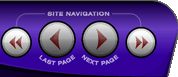 |
|
|
|
 |
|

The following page was printed from RemoteCentral.com:
|
Can I create a permanent custom IR code...
| |
|
| Topic: | Can I create a permanent custom IR code set? This thread has 9 replies. Displaying all posts. |
|
| Post 1 made on Wednesday August 4, 2021 at 22:18 |
icefloe01 Junior Member |
Joined:
Posts: | August 2021
6 |
|
|
Say I have a device that I always have to use the learn function for the IR codes. Is there a way to save the IR codes to a device type so I can just choose it from a menu in the future or will I always have to take the time to learn the codes?
Thank you,
Eric
|
|
| Post 2 made on Wednesday August 4, 2021 at 23:05 |
bendigoconcrete Junior Member |
Joined:
Posts: | August 2021
1 |
|
|
|
| OP | Post 3 made on Thursday August 5, 2021 at 08:22 |
icefloe01 Junior Member |
Joined:
Posts: | August 2021
6 |
|
|
How though? Other than custom device icons, how can I create a custom IR codeset?
|
|
| Post 4 made on Thursday August 5, 2021 at 08:44 |
goldenzrule Loyal Member |
Joined:
Posts: | July 2007
8,480 |
|
|
On August 5, 2021 at 08:22, icefloe01 said...
How though? Other than custom device icons, how can I create a custom IR codeset? Use Transporter to drag the code from a saved device into your new project
|
|
| Post 5 made on Thursday August 5, 2021 at 09:35 |
gbrown91 Long Time Member |
Joined:
Posts: | September 2009
43 |
|
|
create the device once for the remote type (MX780), then import it into the remote file you are currently working on.
|
|
| OP | Post 6 made on Thursday August 5, 2021 at 16:29 |
icefloe01 Junior Member |
Joined:
Posts: | August 2021
6 |
|
|
On August 5, 2021 at 09:35, gbrown91 said...
create the device once for the remote type (MX780), then import it into the remote file you are currently working on. Just so my understanding is clear: create a project for a specific remote type, choose the icon I want, learn all the IR codes, save the project to a ccp file, then all future projects where I want this device I should use the import tool to import that ccp file into project that I'm building (I've done the import like this where previous techs didn't realize they could have all the remotes in the house in a single project.) Not the answer I was hoping for but if it's the only way to do it, so be it. Thank you!
|
|
| Post 7 made on Thursday August 5, 2021 at 17:58 |
gbrown91 Long Time Member |
Joined:
Posts: | September 2009
43 |
|
|
Yes, but instead of importing the remote you only have to import the single device. If you right click on the Main or Main2 page (assuming a 780) you can import a device or devices. This can be very useful if you like to organize the buttons on the pages correctly and remove buttons/pages that are not needed, you only have to do the clean up once.
This applies to any model remote in ccp and is actually a bit more straight forward and easier on the nicer remotes.
|
|
| OP | Post 8 made on Thursday August 5, 2021 at 19:17 |
icefloe01 Junior Member |
Joined:
Posts: | August 2021
6 |
|
|
On August 5, 2021 at 17:58, gbrown91 said...
Yes, but instead of importing the remote you only have to import the single device. If you right click on the Main or Main2 page (assuming a 780) you can import a device or devices. This can be very useful if you like to organize the buttons on the pages correctly and remove buttons/pages that are not needed, you only have to do the clean up once.
This applies to any model remote in ccp and is actually a bit more straight forward and easier on the nicer remotes. Okay, now that is very cool! Although I do still wish I could add it to the database CC loads off the hard drive so it could be chosen from the IR database drop-down menu. Thank you!
|
|
| OP | Post 9 made on Friday August 6, 2021 at 08:22 |
icefloe01 Junior Member |
Joined:
Posts: | August 2021
6 |
|
|
On August 5, 2021 at 17:58, gbrown91 said...
Yes, but instead of importing the remote you only have to import the single device. If you right click on the Main or Main2 page (assuming a 780) you can import a device or devices. This can be very useful if you like to organize the buttons on the pages correctly and remove buttons/pages that are not needed, you only have to do the clean up once.
This applies to any model remote in ccp and is actually a bit more straight forward and easier on the nicer remotes. The only thing I don't like with this is that if a specific location on the screen where I want the device placed, I have to place other devices first so though it doesn't auto populate into the lowest numbered space.
|
|
| Post 10 made on Friday August 6, 2021 at 09:51 |
gbrown91 Long Time Member |
Joined:
Posts: | September 2009
43 |
|
|
Yeah its not perfect on a 780, it works much better on the rest of the remotes.
For a 780:
- import the device
- create a new page under Main and hide it.
- copy/paste the imported device to the hidden page
- delete the original imported device
- create a new device with what ever icon and name you want in the location you want
- for the device button you just created change the jump to page 1 of the imported device
- delete the device (not the button) that you created to use for the imported file.
Now you have a button where you want it with the icon you want. It seems like a lot of work but once you do it a few times it is faster than cleaning up all the pages. When I was programming URC all the time I had a file with each remote type and each of those had devices we frequently sold edited the way I liked them.
|
|
 |
Before you can reply to a message... |
You must first register for a Remote Central user account - it's fast and free! Or, if you already have an account, please login now. |
Please read the following: Unsolicited commercial advertisements are absolutely not permitted on this forum. Other private buy & sell messages should be posted to our Marketplace. For information on how to advertise your service or product click here. Remote Central reserves the right to remove or modify any post that is deemed inappropriate.
|
|
|
|
|

