On August 6, 2010 at 02:25, mkleynhans said...
Thanks guys,
Lowpro, where you track the power state of your telly using system.setglobal, can you refer to that to see whether the remote believes the television is on for other activities?
Yes, this is exactly why I'm doing so.
ie. If you used that for watch TV, is there some sort of if statement that could be checked and if TV power is yes, it wont send the IR command but if not, it would?
RTI has flags which I use often when discrete codes arent available and this would be a great work around for me..
Yes, and while I have discrete power codes for all my components I still track the power states using ProntoScript as I have three different macros for each activity. The appropriate macro is then run when switching to a given activity based on the values of the different global variables which apply.
The ProntoScript shown below is taken from the activity level of the device I use solely for selecting activities and shows you what happens when you choose the "HD DVR" activity from my "Activities" page. On the actual "Activities" page there are various buttons for each activity. You can select a given activity by using the directional pad and OK button or by pressing the given button directly. With a normal press the function
doHDDVR() is executed as shown below. This function simply states, if the display and receiver are already powered on, run the macro on the button with the ProntoScript name,
"HD DVR (Bypass)" from the appropriate page and device. The resulting macro takes you directly to the main page for the activity, then sending the source selects only as the required components are already powered on. If the display and receiver are not both powered on the
else part of the statement is then run which states, if the display is already powered on, but the receiver is powered off, set the global used to track the power state of the receiver to "On", then run the macro on the button with the ProntoScript name,
"HD DVR (Full)" from the appropriate page and device. This macro displays loading pages while sending the power on IR codes for all the needed components, then sending the source selects and lastly taking you to the main page of the activity. If that condition is not met it is assumed that the display is not powered on. In this case the globals used to track the power states of the display and receiver are updated accordingly, then the macro on the button with the ProntoScript name,
"HD DVR (Ext)" is run. This macro is identical to the
"HD DVR (Full)" macro, but accounts for the length of time (12.5 seconds) my display needs to be powered on before it will accept another IR command, in this case the IR code for setting the display to the proper input. I should also note that I don't address the power state of my HD DVR in any way, because it is left powered on 24/7/365.
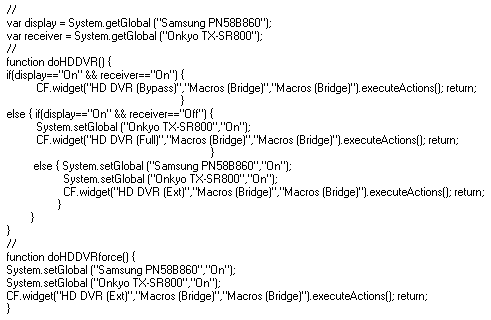
So as you can see, the benefit here per ProntoScript is that I've been able to customize the activity macro based on certain conditions thereby minimizing the length of time the end user has to wait before being given control of the given activity.
The last function shown above,
doHDDVRforce() is a fail-safe. If an extended press is used from my "Activities" page when selecting a given activity this function is executed which forces the extended macro to be run. This can be useful if the remote gets out of sync with the true power states of my equipment, i.e. someone physically powers off a component rather than doing so with the remote or if the remote is reset while one or more components are still powered on. This rarely happens, but having the fail-safe is nice to have. Of course running System On or System Off from my "Activities" page is the best way to ensure the remote is back in sync with the whole system. I also provide for a way to force the extended macro to run once on the main page of a given activity. The power hard button throughout my configuration file serves as the home button in addition to the on-screen button in the upper left corner of the screen. A regular press of either of these buttons will take you back to the "Activities" page. An extended press of either of these buttons will force that extended macro to run for the selected activity.
As if that wasn't enough I provide yet another way to get things back in sync if needed. I use this quite a bit in cases where a portion of my system is still powered on and I have either downloaded a new configuration file to the remote or reset the remote. Performing an extended press in the upper right corner of screen where the system items are displayed will take you to my "System Status" page which is shown below.
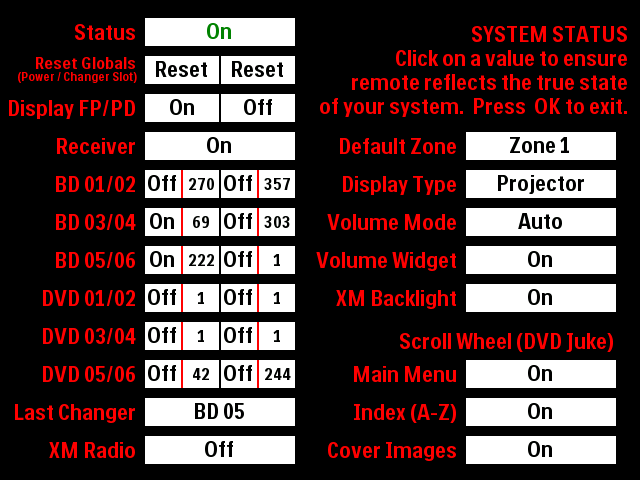
The "System Status" page reports the current activity selected, the last DVD changer activity which was in use, and the power states of key components. By simply tapping on a given value you are able to update that system global on the fly. Tapping the value, "On" will then change it to read "Off" in addition to updating the appropriate system global. Tapping the value for the Last Changer will cycle in order through my 6 DVD changers. When going to my DVD Changer activity you have the option of going directly to the activity for a given changer or to the activity for the last DVD changer which was in use which is very convenient when you want to resume watching a DVD from the prior day and you don't remember which DVD changer it happened to be in. The value for the activity currently selected I don't allow to be changed. I've also just recently add settings options for the scroll wheel while under my
DVD Juke activity.
Last edited by Lowpro on November 21, 2011 13:40.

