 |
 |
|
|
HDTV Reception Forum - View Post
|
|
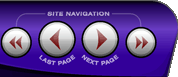 |
|
|
|
 |
|

The following page was printed from RemoteCentral.com:
| Topic: | Mitsu HD and RCA DTC-100: Vertical Blank Spot This thread has 20 replies. Displaying posts 16 through 21. |
|
| OP | Post 16 made on Monday January 31, 2000 at 15:21 |
David Sherman Historic Forum Post |
|
|
Hooked up HD Mitsu with the DTC100 terrible picture problems. Can you display an off air broadcast on HD on a 4:3 and fill the screen.
Hope someone can tell me how to adjust the Mitsu to accept this picture.
Thanks
|
|
| OP | Post 17 made on Thursday February 3, 2000 at 22:24 |
Robbull Historic Forum Post |
|
|
Dave I also have a Mitsu 4:3 and I'm waiting for the fill screen option, I loose way too much picture.
Spocko, enter the service mode with this sequence,
press the menu button
enter 1370
change Auto to HD by pressing enter
press menu twice
DONE.
Don't mess with any other settings.
This info was brought to you by dknight
|
|
| OP | Post 18 made on Monday February 21, 2000 at 21:42 |
Brett La Trobe Historic Forum Post |
|
|
Mitsubishi HD with RCA DTC-100 Fix!
The RCA HD receiver may display a black bar on the right side of the screen when used in the HDTV mode. This black bar besides being annoying will cause the CRT to burn in non-uniformly and will become noticable on other inputs.
CAUTION: Changing items in the service mode can ruin the TV! Do not change any other settings other than the one outlined below! I'm not responsible if anybody screws up their TV.
1. Connect the DSS receiver to the RGBHV input on the TV. Set the TV to the DTV input. Make sure the HD light is lit on the DSS receiver. Press menu on the DSS receiver and make sure you have a picture. Note that depending on the VGA breakout cable you have, the sync color cable code my be opposite than that shown on the back of the TV. If you get no picture, switch the yellow and black sync cables on the back of the TV.
2. Put the DSS receiver into different modes to find out where the widest black bar exists (DSS, TV, HDDSS, or HDTV and leave it there wile adjusting the TV.
3. Using the TV remote, Press Menu, 1, 2, 5, and 7. The TV should now be in the Service Mode. If that Doesn't work try, Menu, 2, 3, 5, and 7. BE CAREFUL!
4. Press the AUDIO button repeatedly until the second line reads "Mode 1 HD". If you pass it, you cannot go backwards; keep pressing audio until it rolls around again.
5. Press VIDEO until the lower display reads "HPOS" (proably #14).
6. Write down where the setting is currently set. Use the Up and Down joystick button to shift the image over until the black bar goes away.
7. Press ENTER to save changes.
8. Press MENU to exit service mode
I haven't checked it out on all Mitsu's
|
|
| OP | Post 19 made on Thursday March 2, 2000 at 21:43 |
rudolpht Historic Forum Post |
|
|
Any similar instructions for a Toshiba TW40X81?
Thanks,
Tim
|
|
| OP | Post 20 made on Tuesday March 7, 2000 at 13:25 |
Kenny West Historic Forum Post |
|
|
WOO HOO! Worked like a CHARM! THANKS Brett! As a note to others.. After you go to "Mode 1 HD" then press the Video button on the remote, there is also a menu to increase the horizontal width. I increased mine by a couple points to get it perfect! I am finally happy now with my setup! Thanks again!
|
|
| OP | Post 21 made on Thursday March 23, 2000 at 00:01 |
Harold Historic Forum Post |
|
|
Is this going to be problem with the dtc-100 on other tv's as well? do I need to recomsider buying one of these? Thanks.
|
|
 |
Before you can reply to a message... |
You must first register for a Remote Central user account - it's fast and free! Or, if you already have an account, please login now. |
Please read the following: Unsolicited commercial advertisements are absolutely not permitted on this forum. Other private buy & sell messages should be posted to our Marketplace. For information on how to advertise your service or product click here. Remote Central reserves the right to remove or modify any post that is deemed inappropriate.
|
|
|
|
|

