 |
 |
|
|
Philips Pronto Professional Forum - View Post
|
|
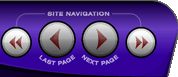 |
|
|
|
 |
|

The following page was printed from RemoteCentral.com:
|
How to remove header on touchscreen
| |
|
| Topic: | How to remove header on touchscreen This thread has 5 replies. Displaying all posts. |
|
| Post 1 made on Thursday July 22, 2010 at 07:31 |
miwi Long Time Member |
Joined:
Posts: | December 2004
34 |
|
|
Hello Forum,
at the moment I am trying to understand PEP2 in order to program my new TSU9400 (Have been used to work with old ProntoEdit for my RU960).
I have already started to do my first ProntoScript for short and long button press and it worked like a charm.
Thanks to this forum most of my upcoming questions during working with PEP have already been answered and often it is then easy to understand how the program works and implement these.
The open question I have not found an answer for (even after RTFM) is how to remove the head line in the touch screen where the activity names are in?
Thanks for your support in advance,
miwi
|
Miwi |
|
| Post 2 made on Thursday July 22, 2010 at 08:46 |
BluPhenix Long Time Member |
Joined:
Posts: | December 2008
371 |
|
|
You can remove it in:
Project Overview->System->System page
What is present on this page, will be present on all the pages under the elements of other pages.
|
|
| OP | Post 3 made on Friday July 23, 2010 at 02:58 |
miwi Long Time Member |
Joined:
Posts: | December 2004
34 |
|
|
YYYEEEEEESSSSS.......
worked perfect. Only thing that confused me is that on this header no additional icons where present like battery status, clock, wifi, etc.
I found it by using the rotate function of the screen. Even if under properties I have set the unit to 9400 the above mentioned icons have been far right of of the vertical 9400 screen and would fit to the 9600 and above.
I simply moved the icons and shrunk them to fit to the 9400 screen, but have I done something wrong initially that PEP has set the base buttons for the 9600 models?
Regards
miwi
|
Miwi |
|
| Post 4 made on Friday July 23, 2010 at 09:41 |
Lyndel McGee RC Moderator |
Joined:
Posts: | August 2001
12,994 |
|
|
You likely created new or loaded the sample/default config for the TSU9600/9800.
|
Lyndel McGee
Philips Pronto Addict/Beta Tester
|
|
| OP | Post 5 made on Friday July 23, 2010 at 09:49 |
miwi Long Time Member |
Joined:
Posts: | December 2004
34 |
|
|
Any chance to change that back to 9400?
Under option / properties the 9400 is checked. Also the screen size and the simulator are 9400. For the moment the only thing I have recognized are the shifted system icons.
Regards
miwi
|
Miwi |
|
| Post 6 made on Friday July 23, 2010 at 12:04 |
Lyndel McGee RC Moderator |
Joined:
Posts: | August 2001
12,994 |
|
|
Look in the Gallery at Portrait pages and see if there's a page there that has the system bar at the top.
If so, copy all items on that page into your system page. If not, delete all items on your system page and with the config properties set to 9300/9400, add them back in. Note that you will still need to find the 'bar' at the top of the page from the gallery or some other means (saving image to hard disk and then reloading file from disk into your config).
Also experiment with creating new configuration and merging your configuration into it. I think that all you will need to do at that point is copy all items from your old home pages into the current home page (or move the pages possibly).
:-)
|
Lyndel McGee
Philips Pronto Addict/Beta Tester
|
|
 |
Before you can reply to a message... |
You must first register for a Remote Central user account - it's fast and free! Or, if you already have an account, please login now. |
Please read the following: Unsolicited commercial advertisements are absolutely not permitted on this forum. Other private buy & sell messages should be posted to our Marketplace. For information on how to advertise your service or product click here. Remote Central reserves the right to remove or modify any post that is deemed inappropriate.
|
|
|
|
|

